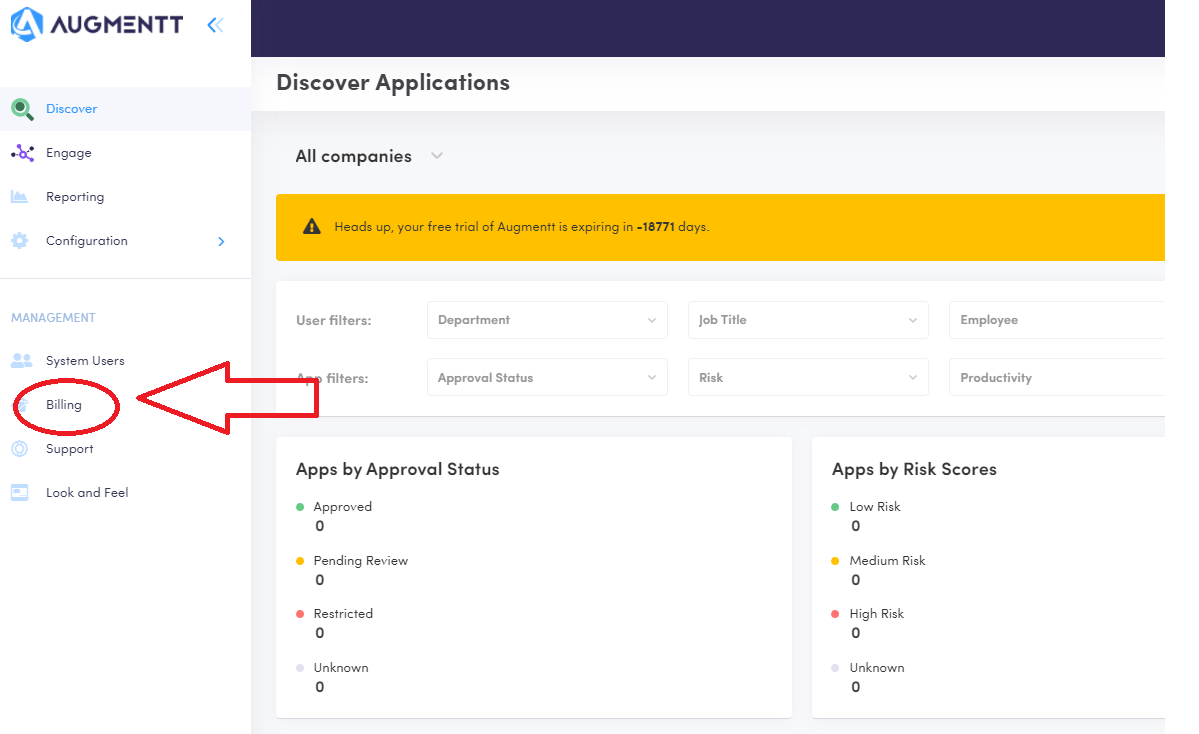
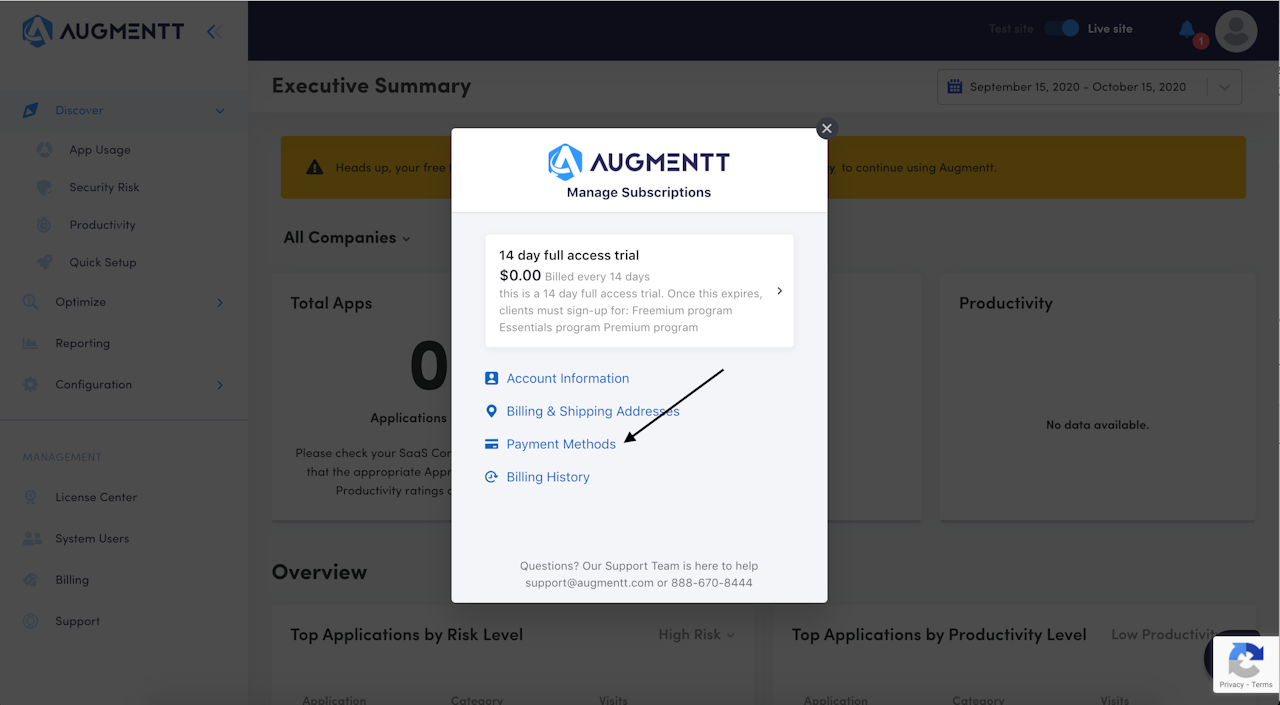
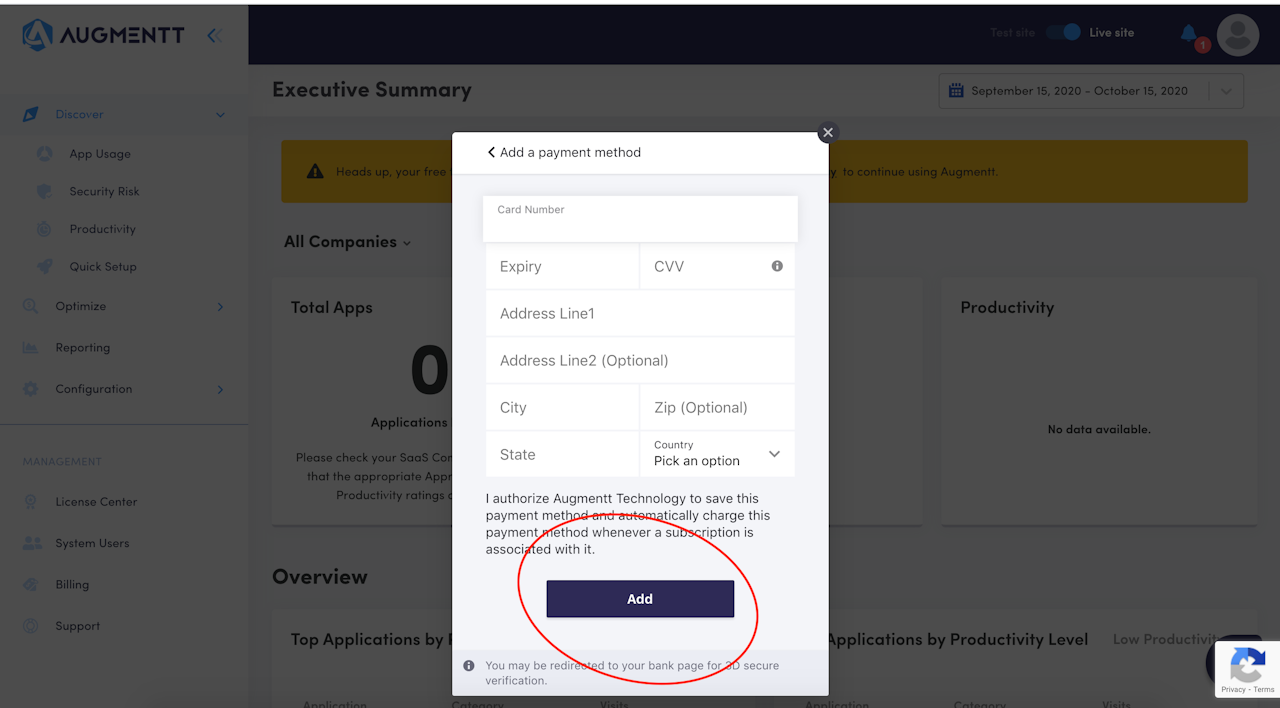
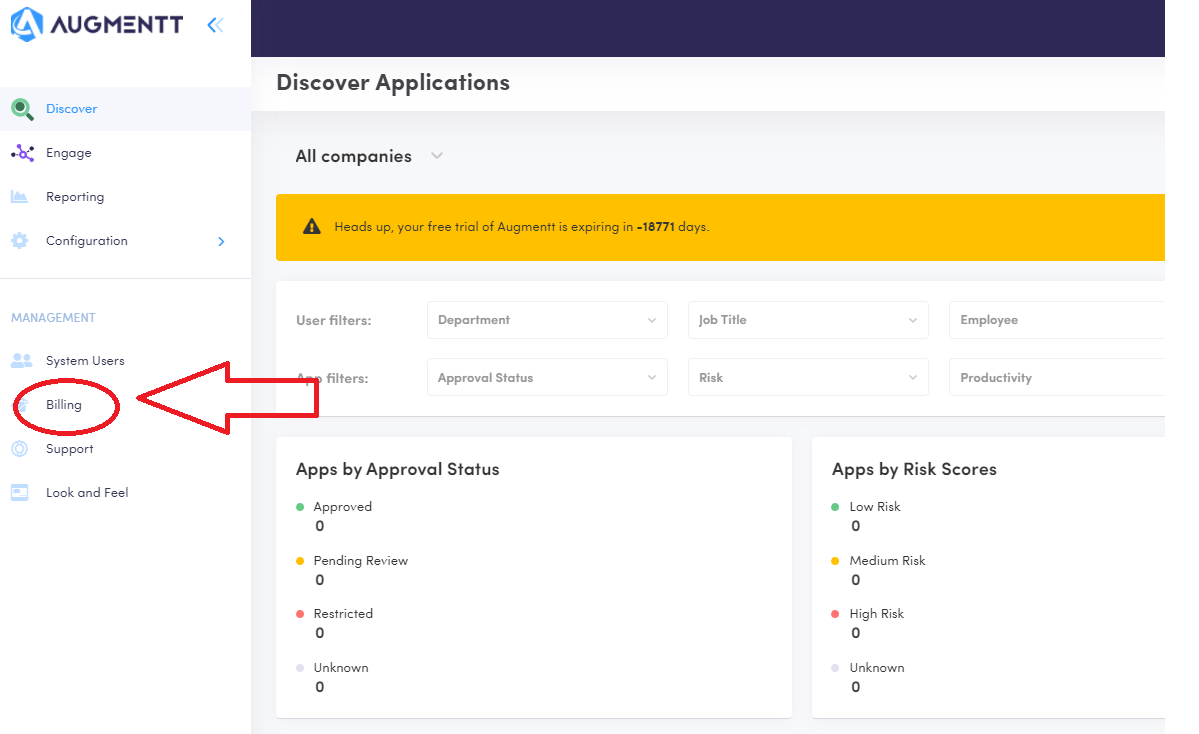
How to add a Payment Method
Ready to make it official? When you're ready to purchase an Augmentt Solution, our integration with Chargebee makes it simple!
Simply Select 'Billing' from the side column
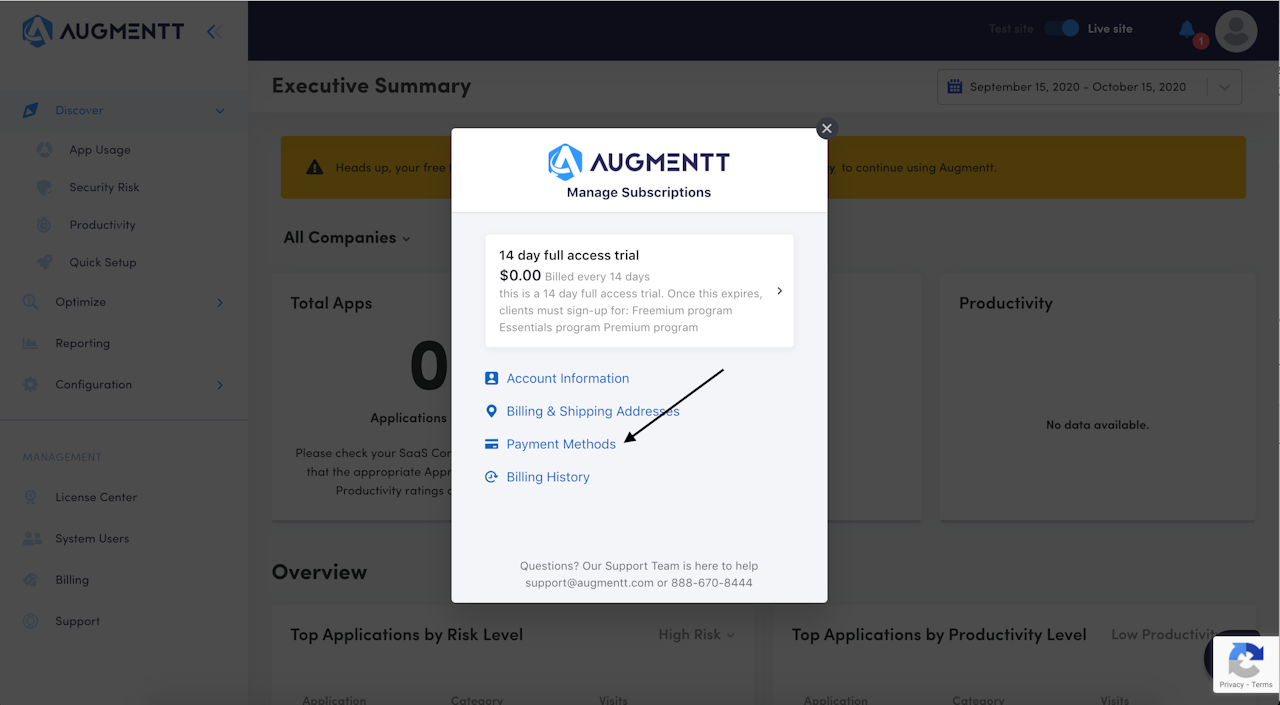
Select Payment Method
Then select 'Payment Methods'
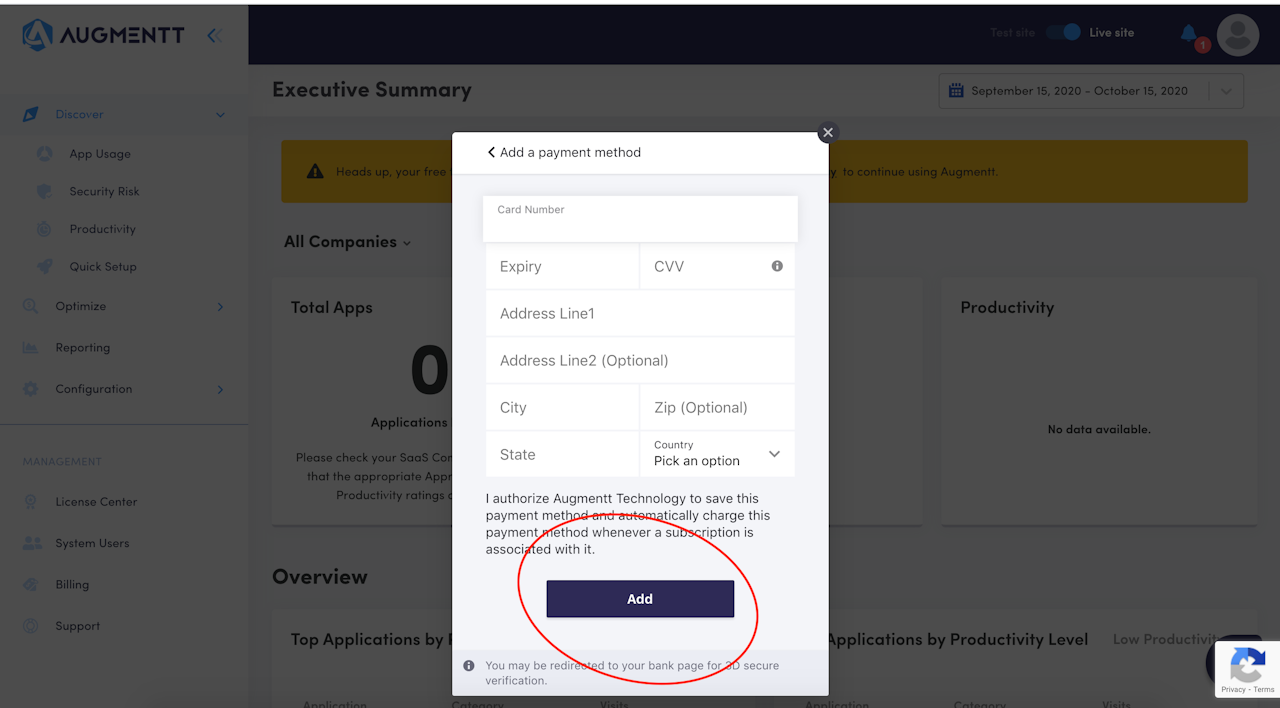
Card Details
Finally, fill out your card's info and select 'Add' and you're done!
